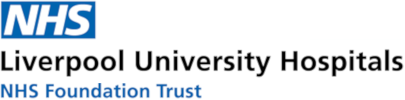Display Screen Equipment
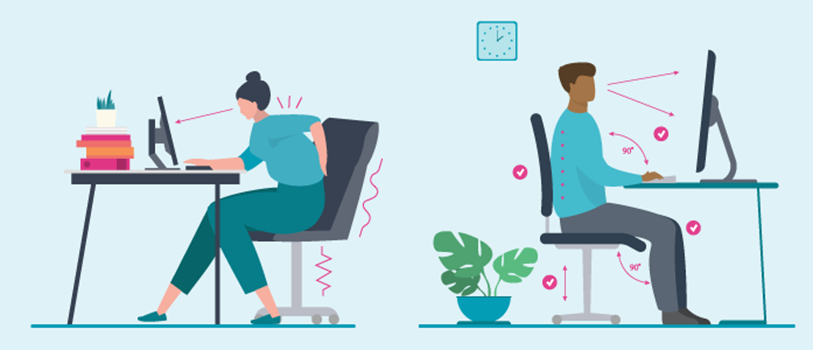
The Health and Safety (Display Screen Equipment) Regulations can apply to workers who:
- Workers who use DSE daily, for an hour or more at a time. The regulations do not apply to workers who use DSE infrequently or only use it for a short time however it is good practice to ensure that we are always looking after our posture and positioning.
- Work at home on a permanent or long-term basis
- Routinely split their time between their workplace and home (sometimes called hybrid working)
If you work from home or have a staff member who works from home you need to complete the same self assessment as you would for the workplace and assist with the implementation of the changes required and order the equipment required to enable them to perform their job role without detriment to their health, safety and wellbeing.
NB there isn't a requirement to complete a home visit to assess the area this is for the staff member to complete the assessment and to liaise with their manager with regards to the changes required.
Workstations and assessment
If workers use display screen equipment (DSE) daily, as part of their normal work, continuously for an hour or more a DSE assessment is required.
What will be looked at:
-
the whole workstation, including equipment, furniture, and work conditions such as lighting/ air conditioning
-
the job being done: focusing on posture required, amount of repetition and the ability to move regularly
-
any special requirements of a member of staff: height, weight, or physical restrictions.
Process:
1. Complete the DSE self assessment: The DSE Self Assessment can be obtained here. This needs to be completed as soon as the employee starts in their role. Review a DSE assessment if there have been major changes to a workstation, nature of work or an individual’s condition
2. If any problems are highlighted then there is a requirement to action these changes: Support is available on these pages with regards to improving set up, ordering a new chair and details of any other equipment that may be required.
3. Once you have attended to the set up then focus on behaviours ensuring that you or your staff member are adapting positive behaviours such as movement away from the desk, desk based stretches, visual strain exercises.
4. If you or your staff member continue to have problems despite having a suitable set up, suitable seating and ability to have regular micro-breaks then a referral can be made to occupational therapy through the management referral process.
Improving Work Set up
Computer set up
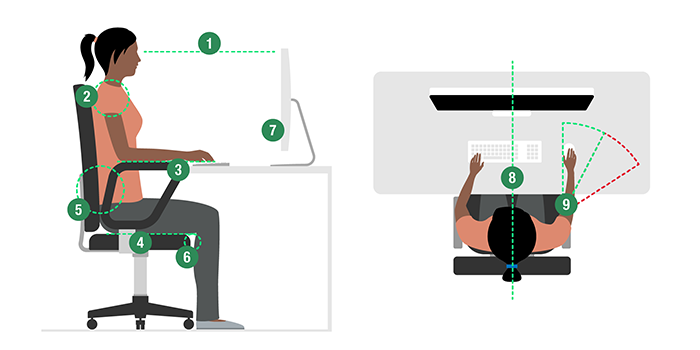
-
Top of screen level with eyes, about an arm's length away. It too low raise the monitor: speak with IT if your monitor cannot be raised
-
Relax your shoulders and raise your chair so that your shoulders are not elevated and the keyboard is a elbow height.
-
Keyboard just below elbow height if your feet aren't touching the floor then a foot rest is required.
-
Seat height equally supports front and back of thighs. Some chairs have a tilt function and can be utilised to adjust the chair into a perched position for short periods of time: learn how to use your chair and ensure that you can adjust to a level chair with hip and knee in alignment.
-
Back of the seat provides good lower back support and has has a lumbar curve to support the natural position of the spine
-
Gap of 2-3 cm between front of seat and back of knee any more and the seat depth needs to be increased.
-
Computer and screen directly in front of you on the desk or other surface. If you have a curved desk we would advise the computer to be moved onto the straight part of the desk to avoid a deviated posture.
-
Screen and keyboard central - don't twist your back
-
Mouse in line with elbow and not out stretched to the side. Don't make a habit of maintaining your hand position on the mouse.
Laptop use

The same principles apply as above with the computer, ideally a docking station and a monitor would be preferable.
If the laptop is used as a screen once you raise the screen to the correct height the keyboard is too high and will lead to upper limb strain. Therefore the following is required:
1. Laptop riser
2. Separate keyboard and mouse
This is especially needed to be considered for home working.
Seating
The following chair is our standard chair which can be ordered through procurement: The company is Jenkinson's.
CT640-IL-SL-AF Opus Tulip Back standard operators chair, with inflatable lumbar support, seat slide, synchro mechanism, with height and foldaway arms, Xtreme costa fabric or Just colour Vinyl 1
If this chair is not suitable for the user i.e. the seat depth isn't suitable or it can't be adjusted to their anthropometric measurements then we would recommend that the following chair is procured and this can be ordered on a try before buy purchase basis, please liaise with procurement to arrange this. This will suitable a large range of users due to its adjustability. The company is Jenkinson's and a trail before you can be arranged.
JP300-PF-AF Posture 300 with memory foam seat, seat slide, height and foldaway arms, Xtreme costa fabric or Just colour Vinyl 1
N.B: Please specify whether the chair is required in vinyl for clinical areas or fabric and please specify the floor type as different casters will be required based on the floor type.
Additional equipment which may be useful:
1. Neutral Mouse: A vertical mouse positions the forearm in a neutral position (a handshake position), which results in less twisting of the forearm and less tension on the forearm muscles. Ultimately, this can decrease muscle activity, reducing strain and fatigue.
2. Document slope: If you are required to transcribe information or write regular minutes positioning your paperwork to one side can cause repetitive twisting of the neck and trunk and often a deviated posture which can lead to pain and discomfort. A document / writing slope positioned between the keyboard and monitor can improve posture and reduce repetition.
3. Footrest: to support the feet if the chair needs to be higher to accommodate the desk height.
4. Headset: to reduce eliminate the poor posture adopted when using the telephone. Wireless headsets are preferable as they enable increased movement.
5. Height adjustable desk: standing and movement during the day can significantly improve health outcomes. A height adjustable desk can enable movement for otherwise sedentary roles.
N.B: All equipment required will be ordered through your department and the cost will be from your budget.
N.B If you or your staff member have a disability you may be entitled to access to work funding. If you apply for this funding within 6 weeks of starting the trust then the full cost of any support or adjustments will be funded by access to work. If it is after the 6 weeks then the trust will pay the first £1000 and access to work will fund the remaining. Access to Work: get support if you have a disability or health condition: What Access to Work is - GOV.UK (www.gov.uk)
Behaviours and DSE set up
Every DSE user should have the essentials, the above are the basic pieces of equipment that can help prevent adverse postures and the associated risk of musculoskeletal injury.
It is important to remember though that there is no piece of equipment that replaces the benefit of frequent micro-breaks and movement from the workstation (a wireless headset will facilitate it though!). The law says employers must plan work so there are breaks or changes of activity for employees who are DSE users. There is no legal guidance about how long and how often breaks should be for DSE work. It depends on the kind of work you are doing however out clinical advice would be to take short breaks often, rather than longer ones less often. For example 5 minutes movement away from the task to complete another task every hour is better than 15 minutes every 2 hours. Completed regular stretches and position changes is also valuable to lesson the risk of injury from a sustained posture.
A sit stand desk can have its uses for long Teams meetings and roles that struggles with task changes. However our first recommendation would be to MOVE!!! There is a greater benefit to overall health to be had by leaving the workstation frequently, removing yourself from chair, desk, keyboard, mouse and screen, giving your whole body a break from static postures and boosting your circulatory and respiratory system.
Using a break reminder app on your phone can be a great way to kick start the micro-break habit. Set the reminder to alert you to move every 50 minutes. By using an app on your phone, you will have to break your concentration and attention to turn off the alert, increasing the likelihood that you will take the time to move from the desk for a minute or two.
Good posture + frequent breaks = happy, healthy DSE user
Daily stretches
We have put together some stretches which are available here:
Visual strain exercises
Computer use is a common cause of eyestrain. If you work at a desk and use a computer, these self-care steps can help take some of the strain off your eyes.
- Blink often to refresh your eyes. Many people blink less than usual when working at a computer, which can contribute to dry eyes. Blinking produces tears that moisten and refresh your eyes. Try to make it a habit to blink more often when looking at a monitor.
- Palming Start this exercise in a comfortable position. First, rub your palms together to create a bit of heat. Next, form your hands into cup shapes. Now, take your hands and press them over your (closed) eyes. Put your left hand on your left eye and your right hand on your right eye. Let the heat warm your eyes and relax for a few minutes like this.
- Eye Rolling Just as neck rolling can do wonders for stiff necks, eye rolling can really do wonders for your eye muscles, especially when you’ve been sitting in front of a computer screen for hours. Take a quick break to roll your eyes during work. It’s pretty simple to pick up: simply close your eyelids and roll your eyes around in circular motions. It almost feels like your eyes are getting a massage, so enjoy! This helps to lubricate your eyes and eases the strain on the muscles.
- Take eye breaks. Throughout the day, give your eyes a break by looking away from your monitor. Try the 20-20-20 rule: Every 20 minutes, look at something 20 feet away for at least 20 seconds.
- Visual Scanning After so many hours staring at up-close objects on a screen, help your eyes adjust between objects both near and far. Sit back and observe the room you are in. Find an object at one end of the room and begin to scan the outline of every single thing in the room. Basically, you want your eyes to be in constant, deliberate motion as you visually take stock of everything around you. You may already think that you are doing this, but most people when working or playing on the computer focus entirely on what is on the screen.
- Focusing Near and Far: Focusing is another simple exercise for the eye muscles. How to perform focusing: This exercise can be done standing or sitting. Put your thumb in front of your face at about 10 inch distance and focus on it. Now focus on something else that is in your surroundings 10 feet away. Alternate between near and far focusing repeatedly over a period of 3 minutes.
- Zooming: Sit in a comfortable position, stretch your arm whilst raising your thumb in the hitchhikers position. Focus on the thumb and now draw it in until the thumb is three inches away from the face. Keep your focus on the thumb. Then slowly move the thumb and forearm back to the starting position. Do this exercise numerous times over a 2 minute duration.
- Check the lighting and reduce glare. Bright lighting and too much glare can strain your eyes and make it difficult to see objects on your monitor. The worst problems are generally from sources above or behind you, including fluorescent lighting and sunlight. Consider turning off some or all of the overhead lights. If you need light for writing or reading, use an adjustable desk lamp. Close blinds or shades, and avoid placing your monitor directly in front of a window or white wall. Place an anti-glare cover over the screen.
- Ensure DSE set up is correct as above and Use a document slope.
- Adjust your screen settings. Enlarge the type for easier reading. And adjust the contrast and brightness to a level that's comfortable for you.
Eyes and eyesight testing
The law says employers must arrange an eye test for DSE users if they ask for one, and provide glasses if an employee needs them only for DSE use. The employer must also pay for the test. This should be a full eye and eyesight test by an optometrist or doctor, including a vision test and an eye examination.
Managers must complete a form where an employee is identified as a habitual user of Visual Display Units and or Display Screen Equipment and the Employee must complete a DSE Self-Assessment and discuss reasonable adjustments with their Line Manager in addition to submitting this form.
Click here for more information
Glasses for DSE work
Employers only have to pay for glasses for DSE work if the test shows an employee needs special glasses prescribed for the distance the screen is viewed at. If an ordinary prescription is suitable, employers do not have to pay for glasses.
Training and information
Employers must provide health and safety training and information for DSE users. We have developed an E-learning training module which will be available in March 2024.
If you are a regular DSE user this training is mandatory.
The training focuses on the risks in DSE work and how to avoid these by safe working practices and it includes information on:
-
Good posture
-
Adjusting chairs and other furniture
-
Arranging desk space
-
Adjusting screens and lighting to avoid reflections and glare
-
Breaks and changes of activity
-
Risk assessments
-
How to report problems
Additional Considerations
Pregnancy
You can safely work with display screen equipment (DSE) if you’re pregnant. Scientific studies have not shown any link between miscarriages or birth defects and working with DSE. Please refer to the pregnancy risk assessment and review the DSE assessment and offer support as the size of the user changes as temporary changes will often be required.
Migraine
If you are or your employee is experienced increase migraine attacks please ensure that the thorough DSE assessment is completed and changes are made. We have also provided a condition profile with some additional support and advice with regards to changes that can be made and adjustments. See condition profile in working life for further information.
Epilepsy
Most people with epilepsy are not affected by DSE. If you suffer from photo-sensitive epilepsy you may be affected in some circumstances, but often you’ll still be able to work with DSE without having an attack.
You can get further information from www.epilepsy.org.uk/info/photosensitive-epilepsy
Note to staff other than Liverpool Hospitals staff
Please be aware that these pages are for Liverpool Hospitals staff and whilst general information is widely available to all Trusts who use LUHFT Occupational Health service, you may find that trying to access specific services (other than Occupational Health) is restrictive. If you work in another Trust, and you are unable to access any site specific links, your own Trust may have similar schemes for you to access. Please check your own Intranet